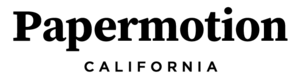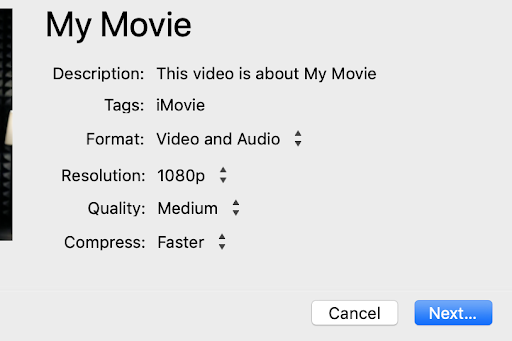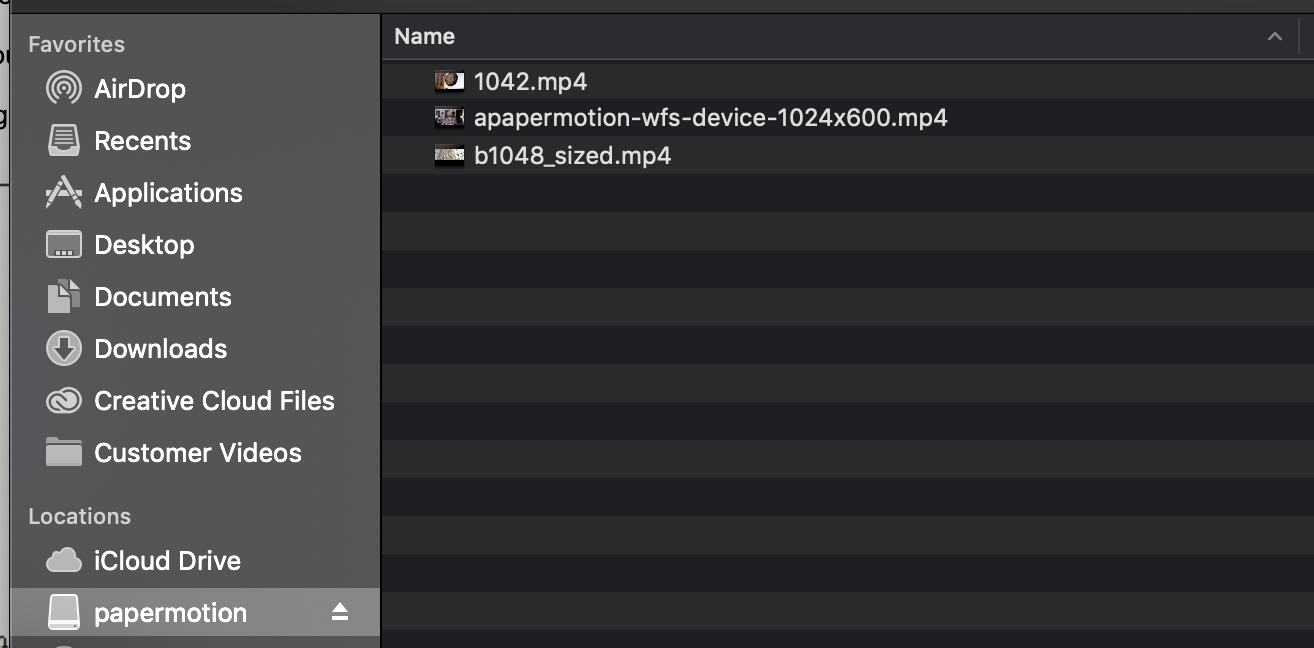How to format and load video files for Papermotion
IMPORTANT: DO NOT FORMAT THE DEVICE, it will break the device and void your warranty. If you want to remove a file from the device delete the file. If for some reason this does not work try again and after deleting the file take the added step of emptying your computer’s trash file before ejecting Papermotion and disconnecting the usb cable.
You can play all of the standard video file formats on Papermotion. MP4, M4V, AVI, RMVB, MKV, WMV, VOB, MOV, FLV, ASF, DAT, 3GP, MPG, and MPEG. Papermotion will not play 4k video or any formats larger than 1920x1080. If you load a file that is the wrong format or has a frame rate that is not supported the device may behave as if no file is present and show a black screen or the text “No File”.
When disconnecting a Papermotion from your computer it is always a good idea to properly eject it before unplugging the cable.
Eject before unplugging the cable.
For the best results we suggest using the following file settings and formats when exporting a video to load on Papermotion...
For Professional Use:
If you are using professional editing software like Final Cut Pro or Adobe Premiere we recommend exporting your video file with these settings...
MP4 file format using H.264 codec
1024 x 600 to match Papermotion screen
Bitrate between 2.4≤ X ≤5 Mbps
Frame rate between 20≤ X ≤26 FPS
A note on using Final Cut Pro, to adjust the frame rate, bit size or resolution of your file you need to go through Compressor or a third-party application. Here is a quick tutorial on how to use Premier Pro to export your video in 1024 x 600.
For General Purpose Use:
If you are using lighter weight tools like iMovie, Apple Photos or Animoto to make slideshows we recommend...
MP4 or M4V file format
1080p (1920 x 1080)
If there is a quality setting available, set it to “Medium”
Here is an example of export settings in iMovie that work well for Papermotion…
How do I get files to play in a certain order?
If you want files to play in a certain order Papermotion will play them in alphanumeric order, files starting with the lowest number play first followed by files starting with letters in alphabetical order. This is also how your computer sorts files by name so if you sort a column of files by name on your computer this is also the same order Papermotion will play the files in.
For example in the screenshot below Papermotion will play file “1024.mp4” first then file “apapermotion-wfs-device-1024x600.mp4” second, and file “b1048_sized.mp4” third.
How to load files on Papermotion
You can load and delete files on your Papermotion the same way you would on a thumbdrive.
IMPORTANT: DO NOT FORMAT THE DEVICE, it will break the device and void your warranty. If you want to remove a file from the device delete the file. If for some reason this does not work try again and after deleting the file take the added step of emptying your computer’s trash file before ejecting Papermotion and disconnecting the usb cable.
Step 1:
Plug Papermotion into your computer using the microusb cable.
Step 2:
You should see a new drive appear in the sidebar of your Finder window on a Mac or File Explorer window on a PC, named “papermotion” or “untitled”.
Step 3:
Adding files: Drag and drop the files you want to add onto the drive. This works just like copying and moving files onto a thumb drive.